Adding Credentials on WIDE
Features
Currently you can upload the following five types of credentials through WIDE:
- Google Profiles
- Microsoft Profiles
- Proof-of-Attendence-Protocol (POAP) NFTs
- DAO Memberships on DAOHaus
- Discord Profiles
The process is similar for all credentials that are added through WIDE and follows these steps:
- Authorisation of data import
- Review of raw data
- Encryption on your device with your Web3 wallet keys
- Review of encrypted data
- Upload of encrypted data to WIDE
- Logging of credential upload to smart contract.
Don't worry, we are handling the difficult pieces and log your uploads on Optimism for you. The only thing you have to do is, first, log into the account you want to onboard. Then just encrypt it using your favourite Web3 wallet.
Credential Types
Through the import wizard on WIDE you currently can onboard two classes of credentials, OAuth-based credentials and Web3-native credentials that are fetched from sub-graphs and smart contracts.
Both credential types are stored in a secure and privacy-preserving way, allowing you to keep all your important and impactful data in one place.
Follow the upload wizard
After clicking ‘Add Credentials’, you will land on the below page. There you are prompted with the question, "What are we adding today?" followed by options to 'Sign in with Google' or 'Sign in with Microsoft'. In this way you can easily link your existing accounts.
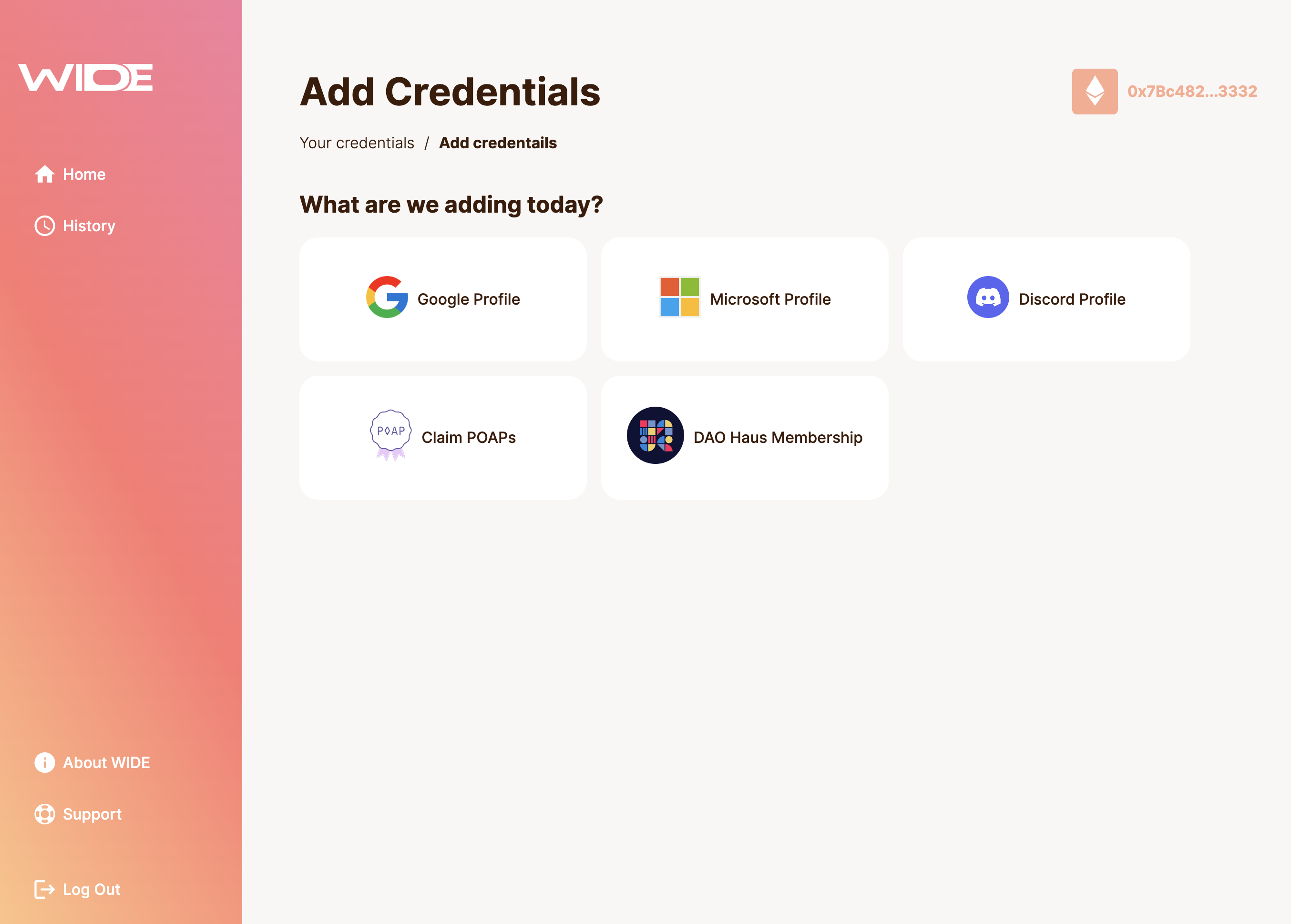
Web2 Credentials
Web2 credentials, also known as OAuth credentials provide you with your email address, a profile picture, or even Discord data. They are what make your Web3 profile personal.
Adding Google Profiles
Through this flow you can add both Google Workspace accounts with a custom domain and Gmail profiles.
Google Workspace accounts with a custom domain will fetch the favicon from your domain to be displayed instead of the Google logo.
Your domain will also be part of the credential and substitutes the Google domain used for GMail credentials.
Start the process by following the instructions.
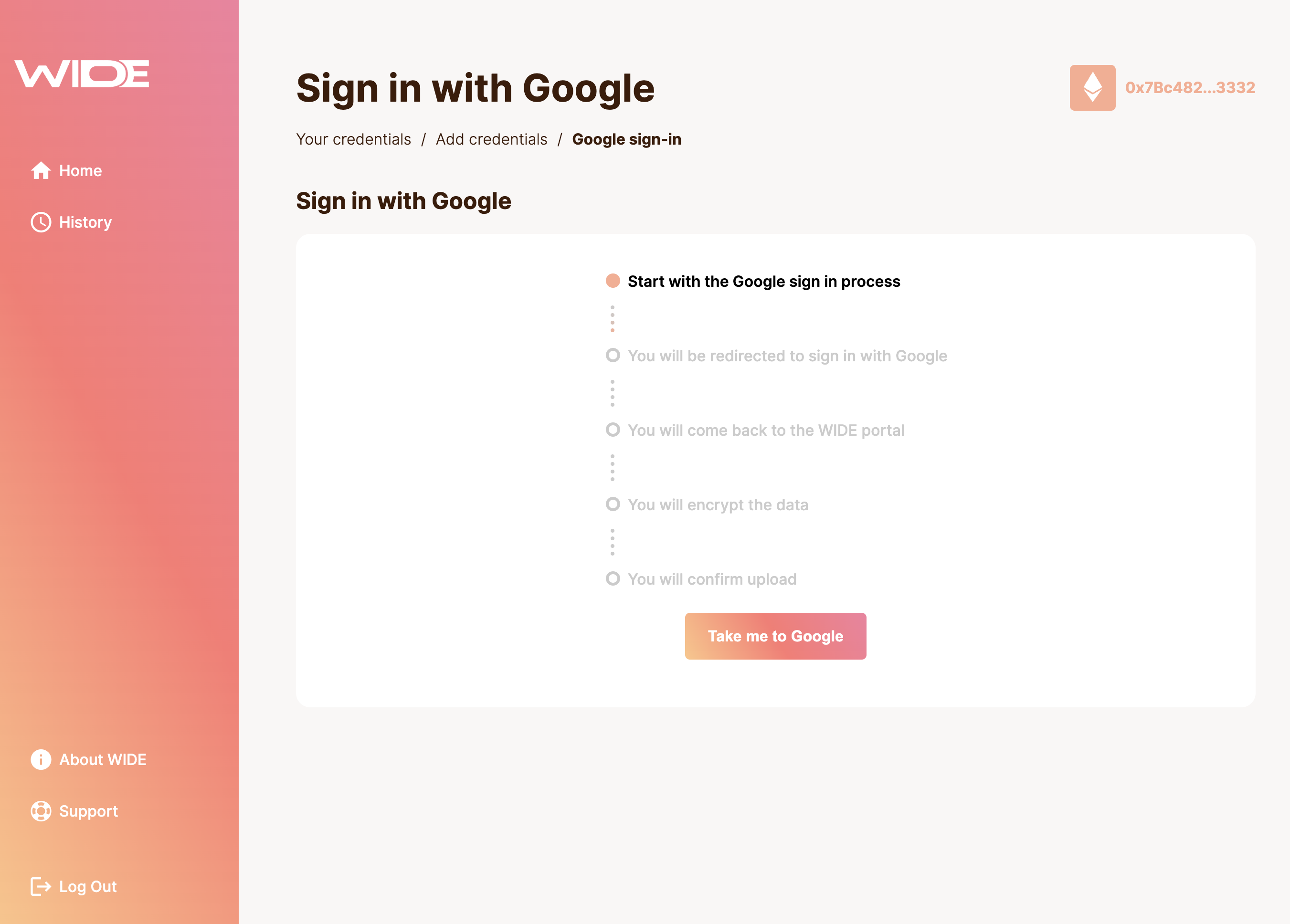
You are being redirected to Google. Select the profile you want to onboard and follow their flow.
You will automatically be redirected back to WIDE.
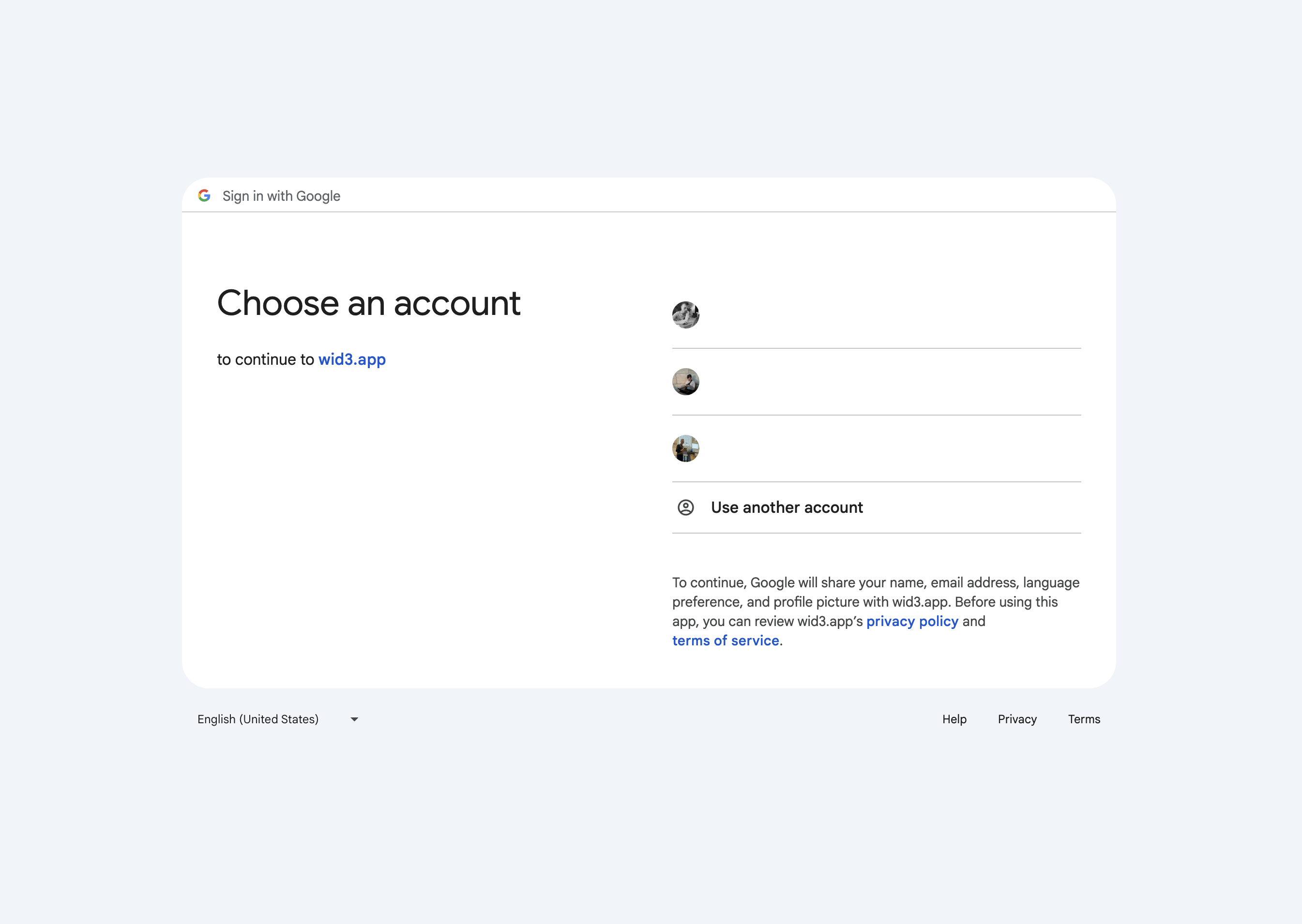
You return to the flow and you can see your progress. It is time to review and encrypt your credentials.
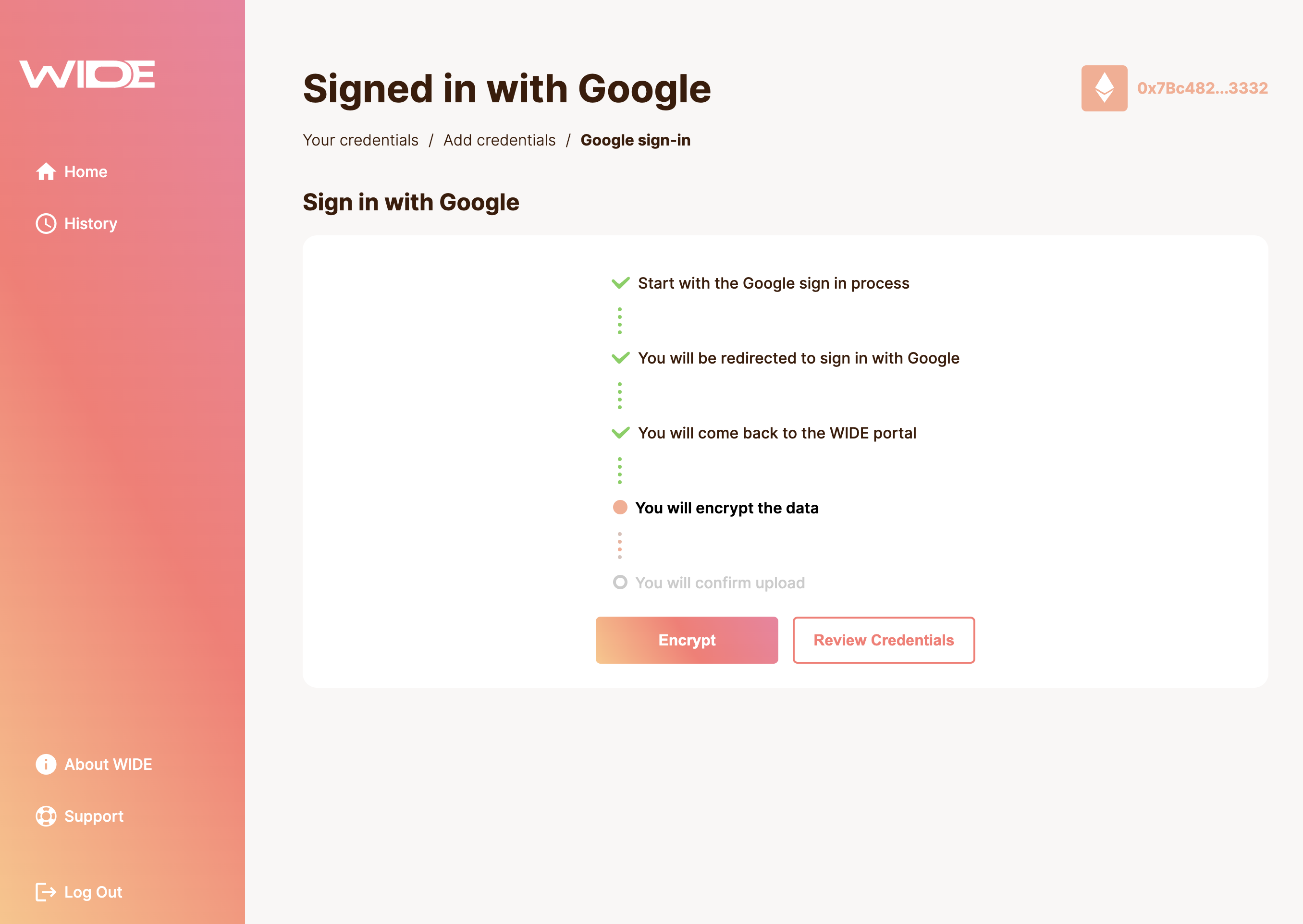
You can see the raw data by clicking 'Review Credential'.
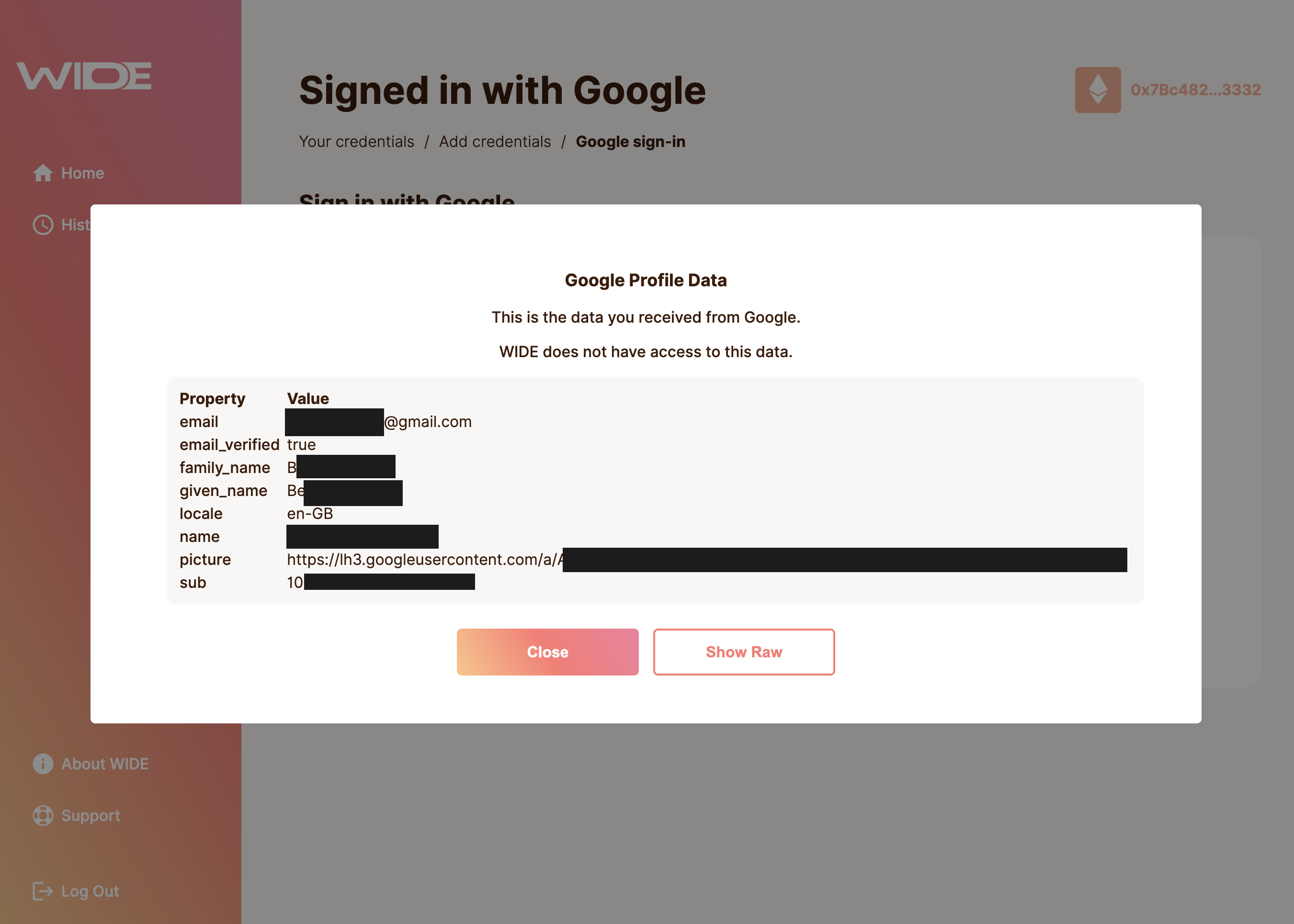
If everything looks good, proceed with 'Encrypt'.
A wallet pop-up opens and requests an encryption key from you. Approve the prompt in order to proceed and encrypt your credential.
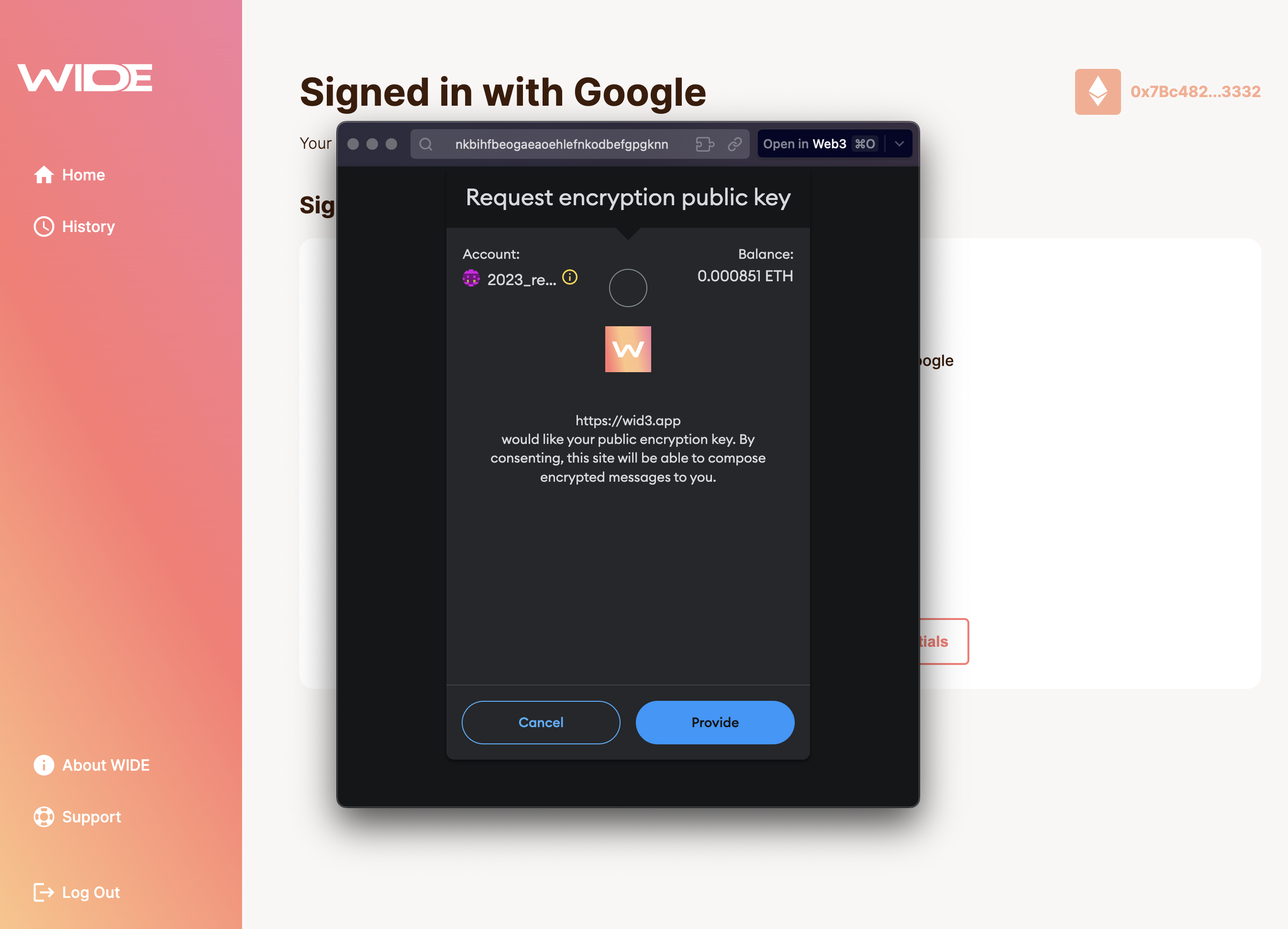
Now you still have to name your credential to help remember you which one that was.
We do not know what is in the credential and cannot display it ourselves. You need to name it to recognise it in the future. This saves you the hassle to enrypt multiple credentials for finding out which ones you have uploaded.
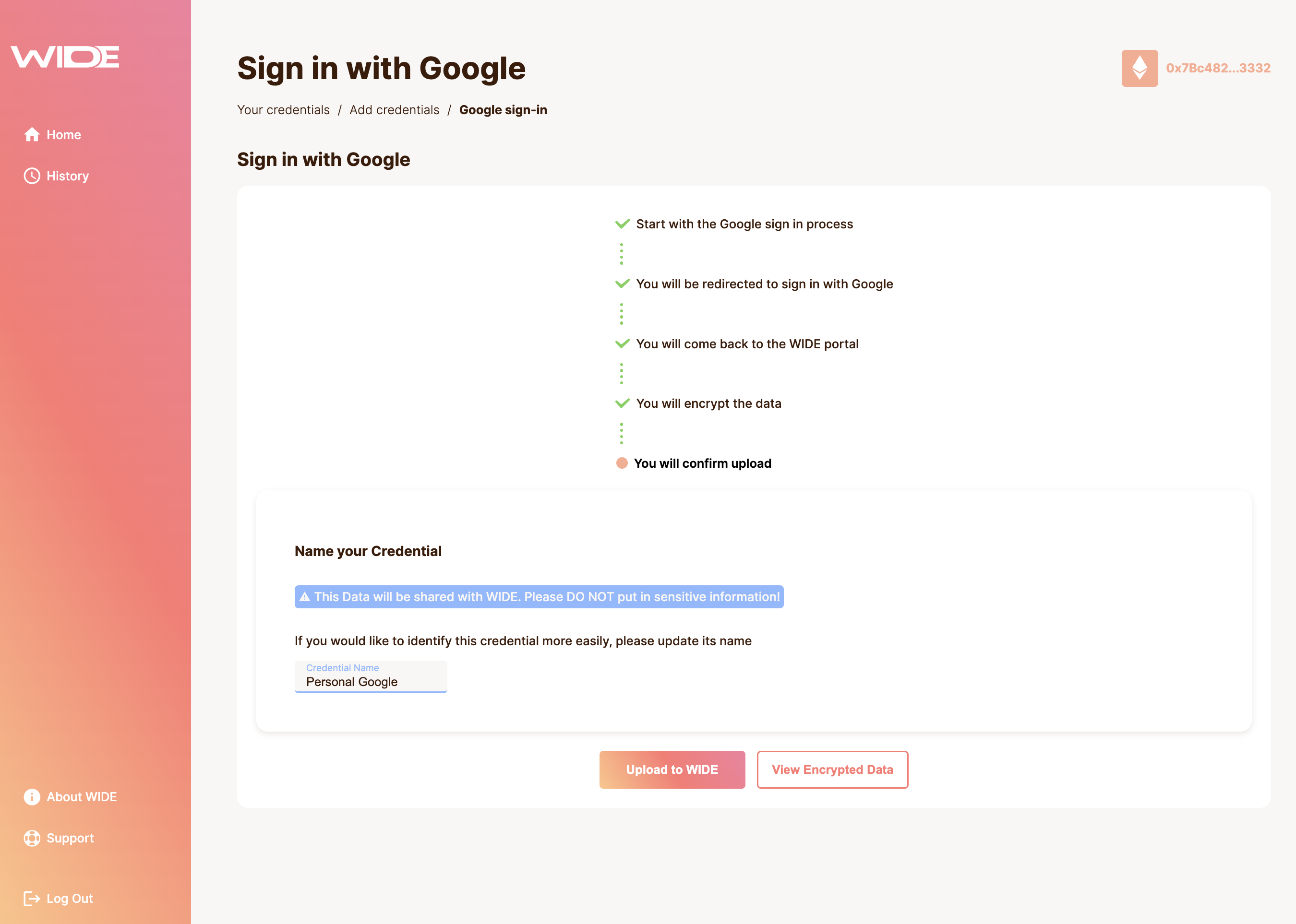
Do not put any personal data in the profil name field, as it will be exposed to the WIDE server in plain text.
Verify the encrypted credential by clicking 'View Encrypted Data'.
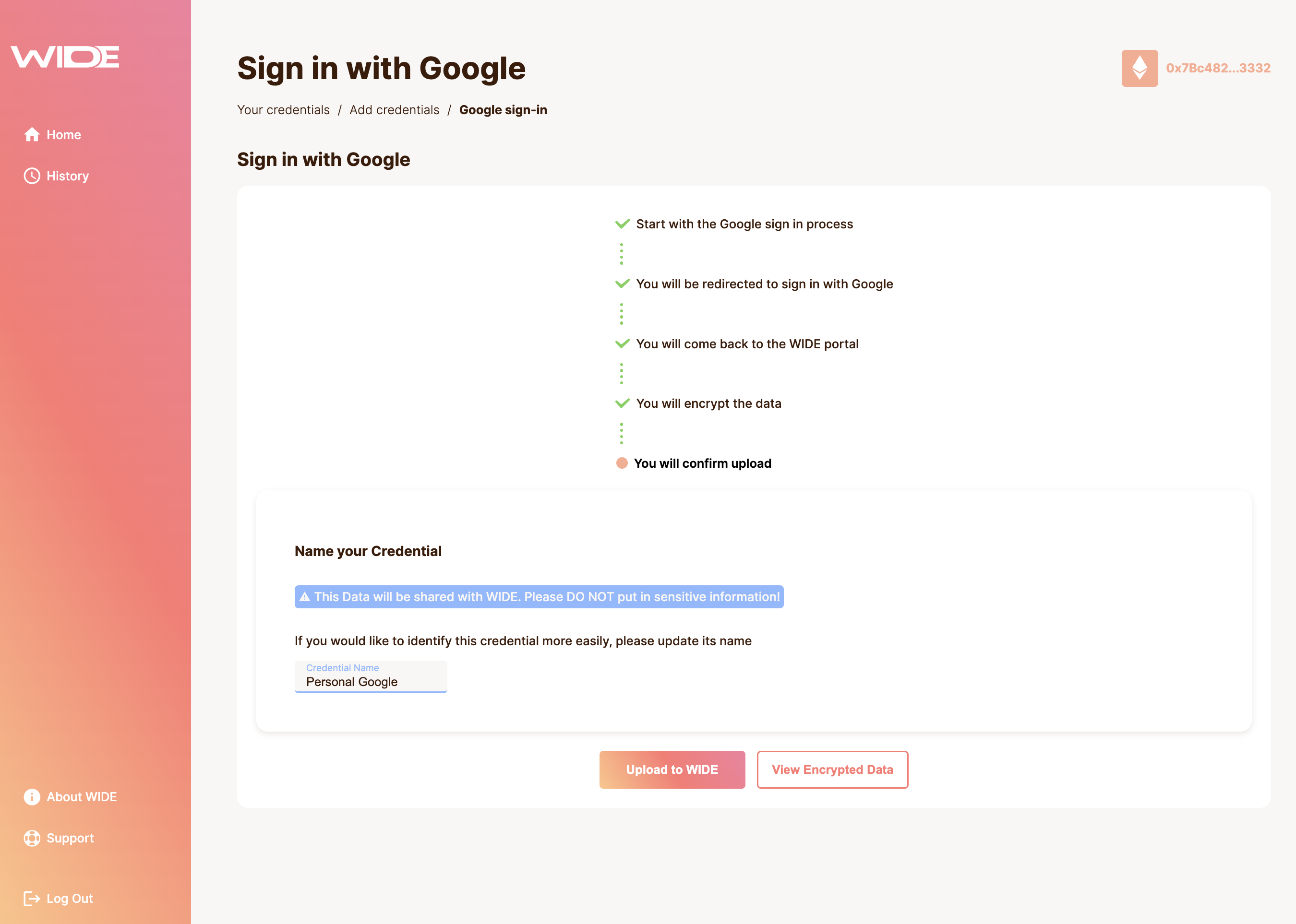
If everything looks good, you can close the modal and proceed to upload.
Upload your credential to WIDE.
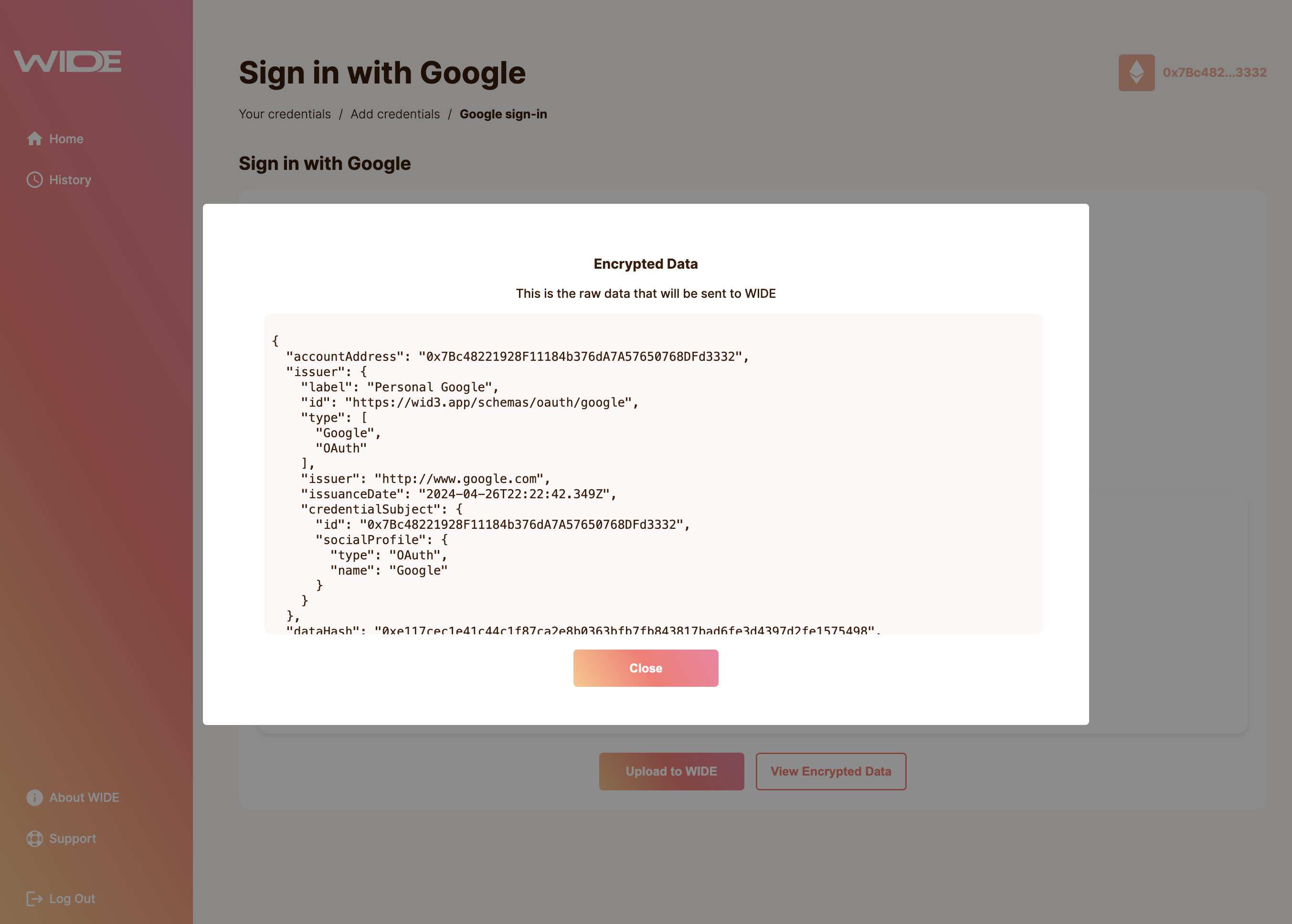
Microsoft Accounts
WIDE supports both Microsoft 365 business accounts and personal accounts. The process is almost identical to the Google Profile process, except that you are being redirected to Microsoft.
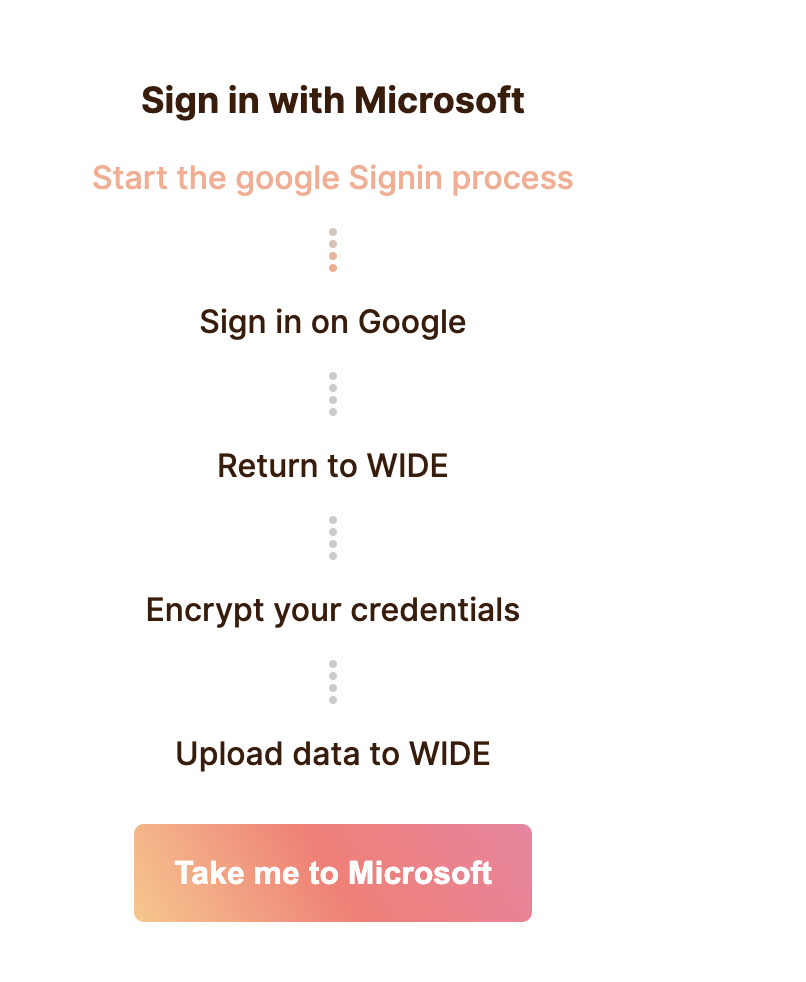
Microsoft Consent
If you are using a Microsoft 365 Business Licence and are an administrator, you may be asked to consent on behalf of your organisation. In case you are not an administrator, business profile functionality may be restricted on WIDE.
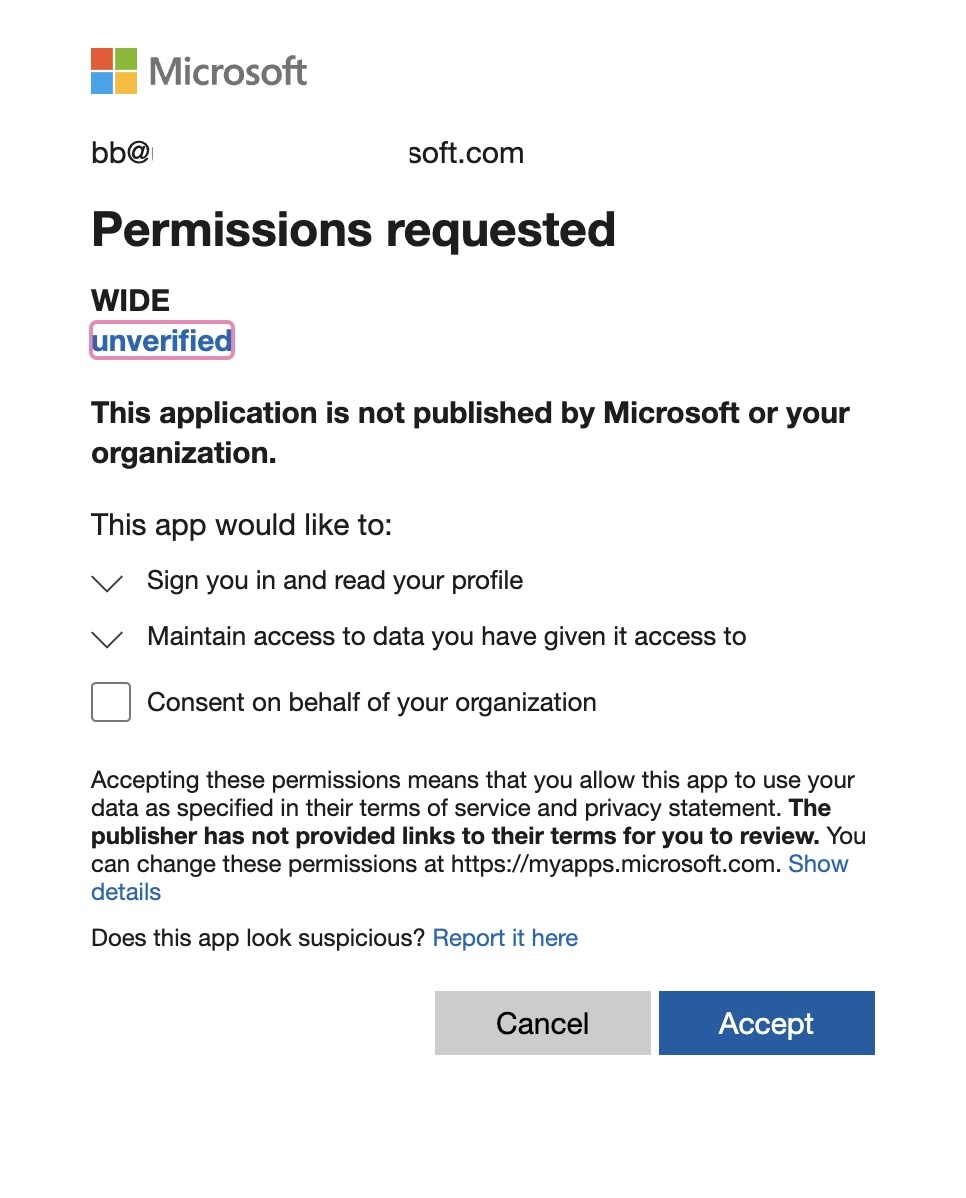
After you consented, there is just one more step.
If Microsoft is properly set up with your system, signing in and accepting may be fully automated.
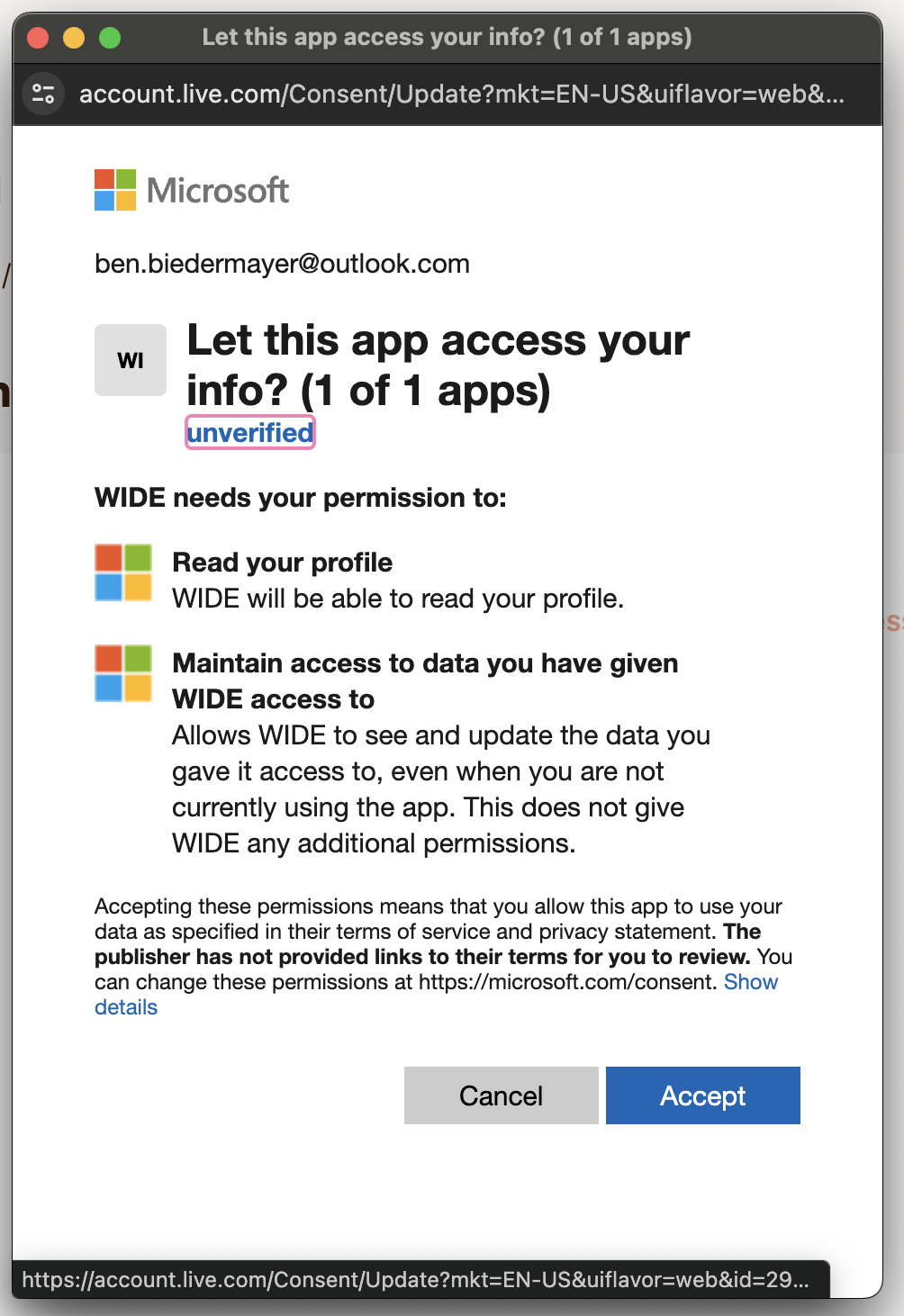
Once you finished the onboarding with Microsoft, the progress bar should look like this.
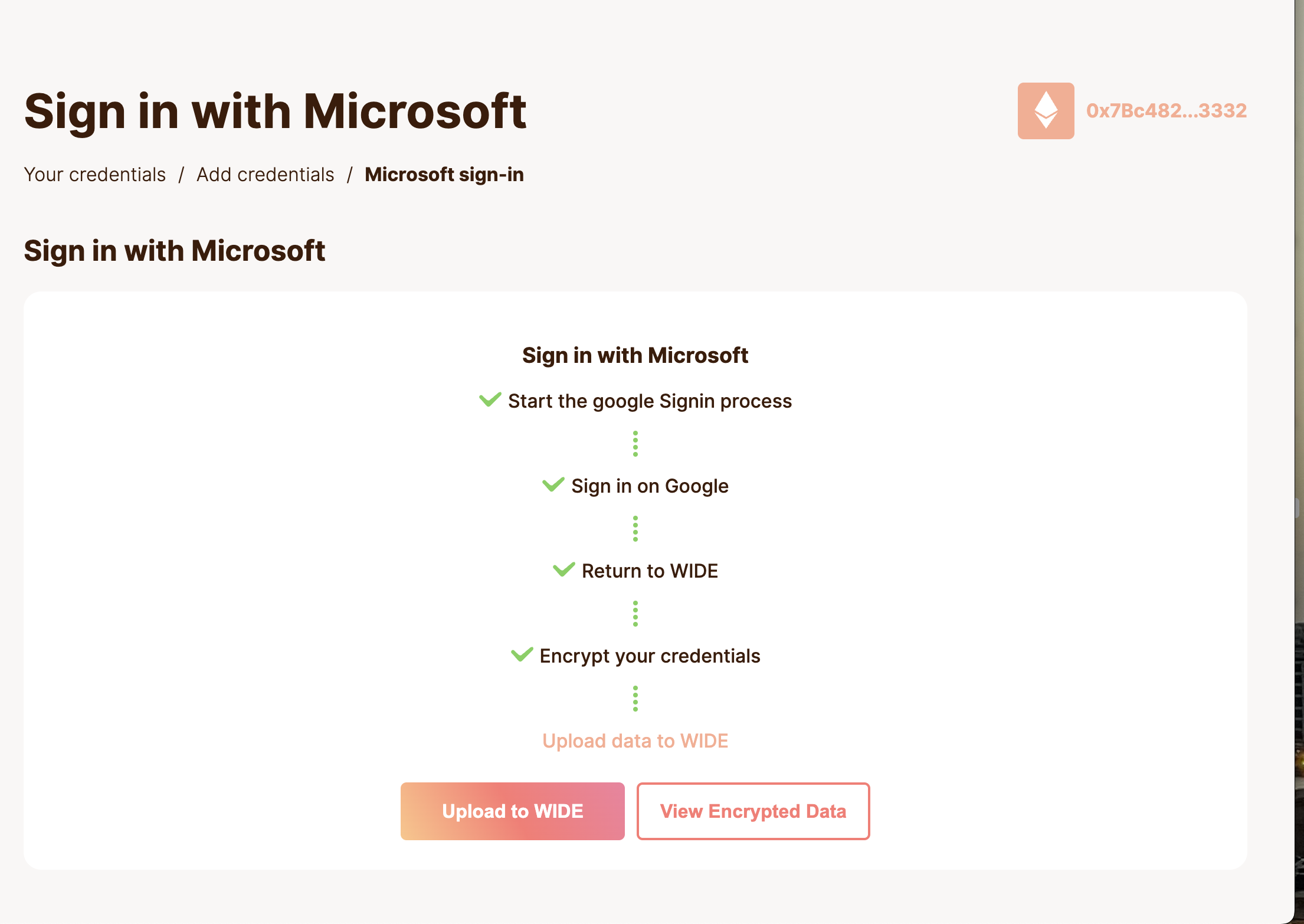
Discord
Like Google and Microsoft, the onboarding of Discord credentials to WIDE is also based on an OAuth flow. This means you need to sign into your Discord account on the browser and authorise the WIDE app.
Redirecting you to Discord
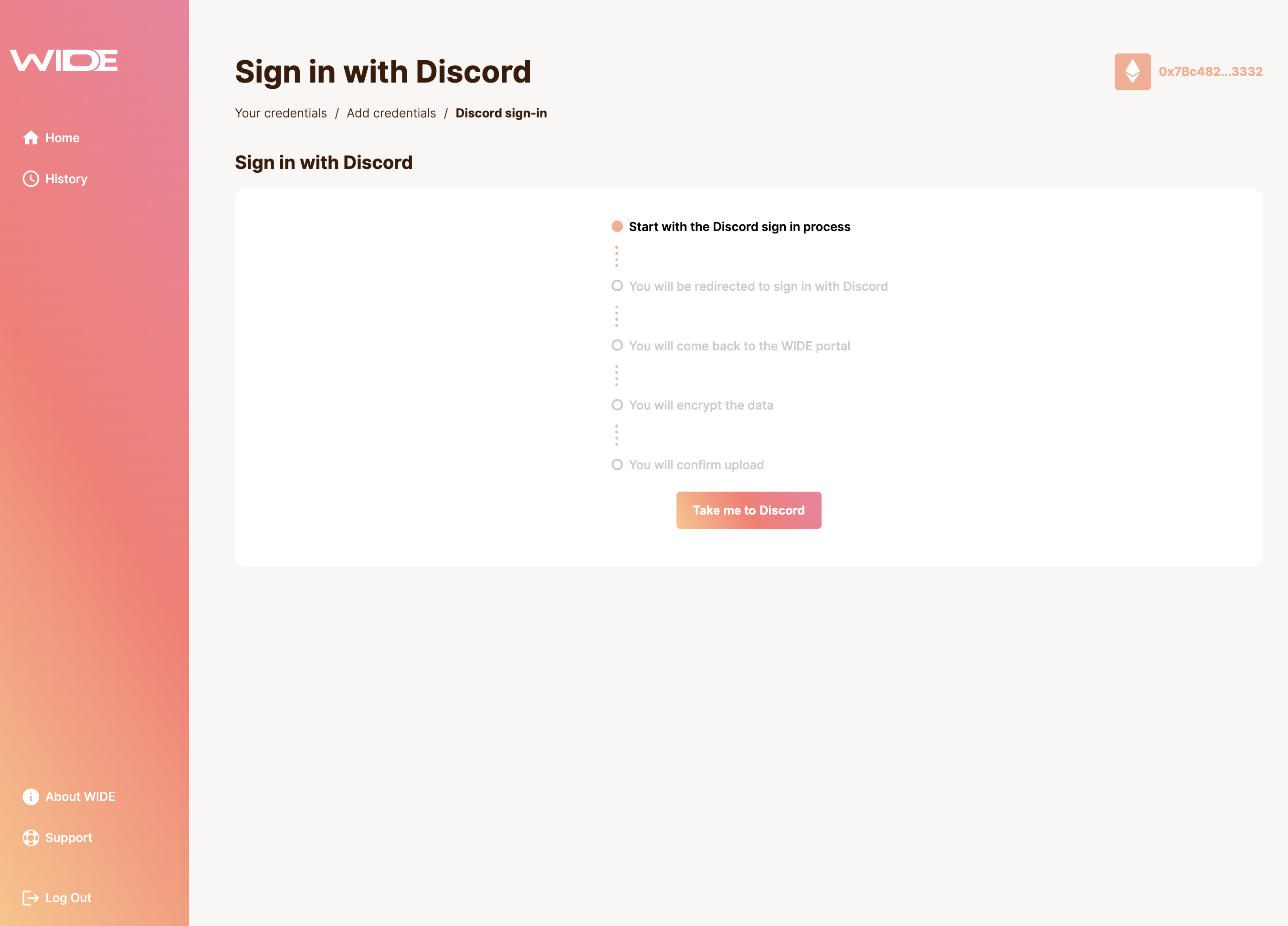
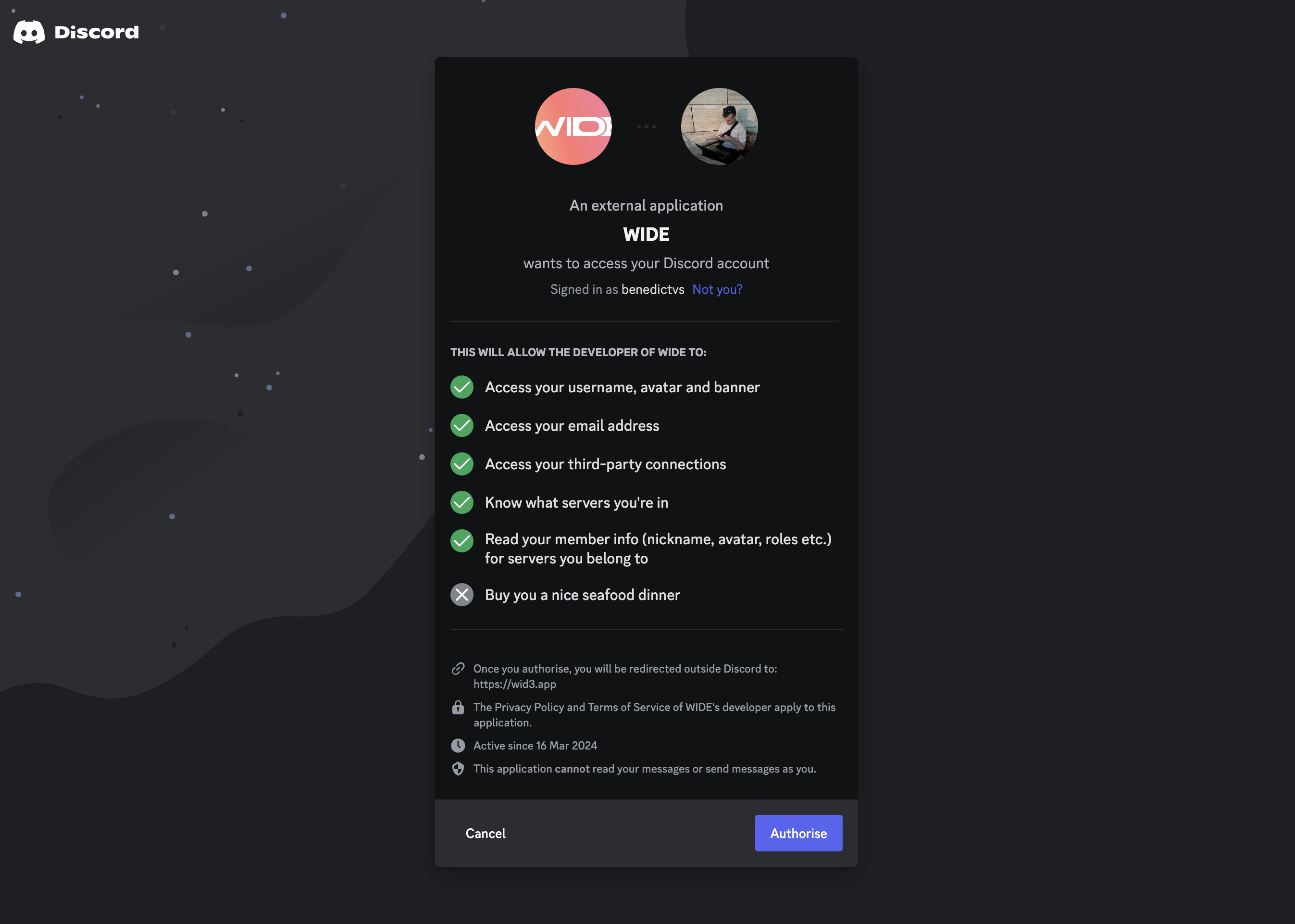
Discord provide both your user profile data and a list of all servers you are a member of.
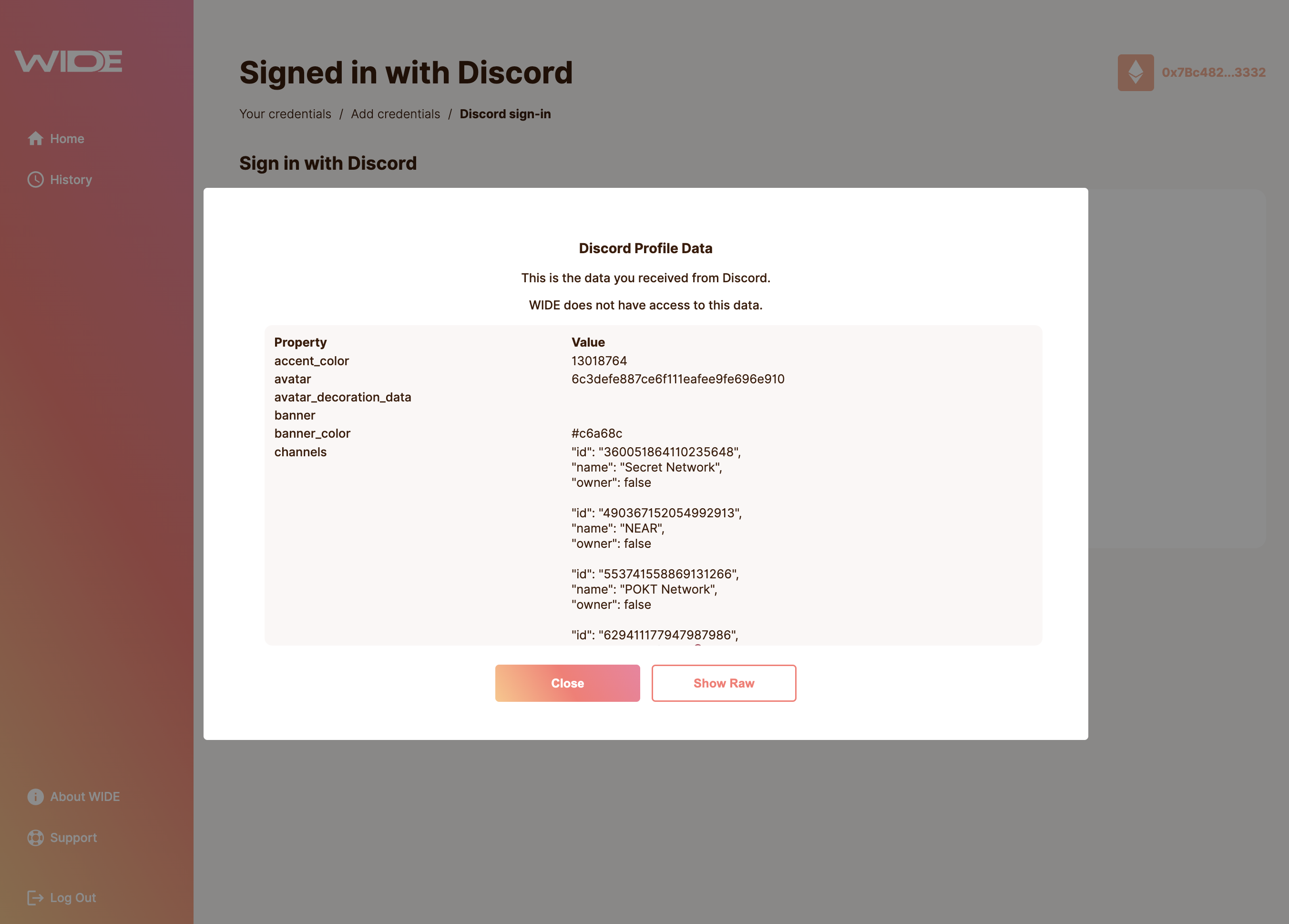
Finalising the Discord credential import
As with both the Google and Microsoft credential import, you first have to provide your encryption key and then sign the encrypted credential. Afterwards, you have to specify a name for your Discord profile.
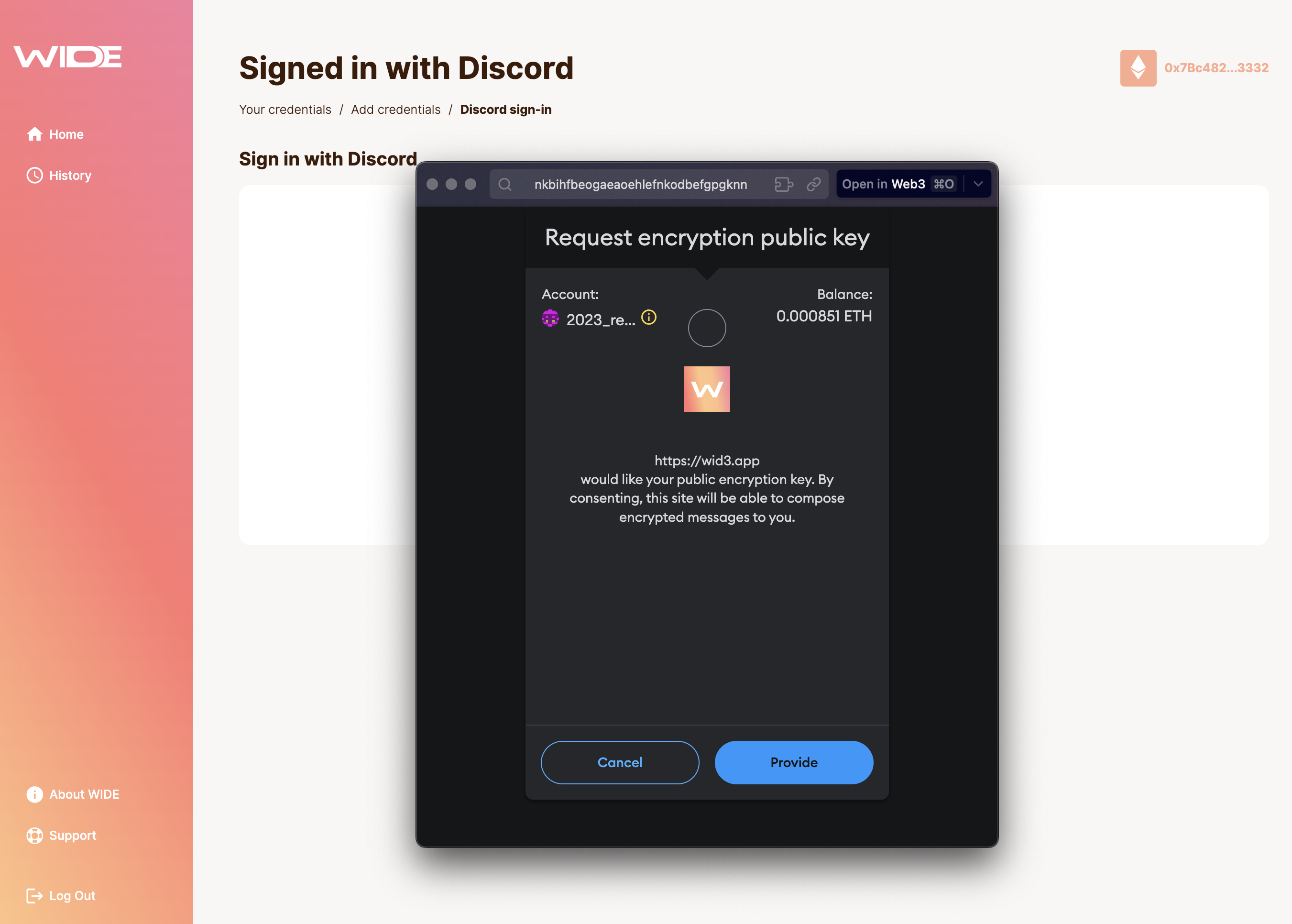

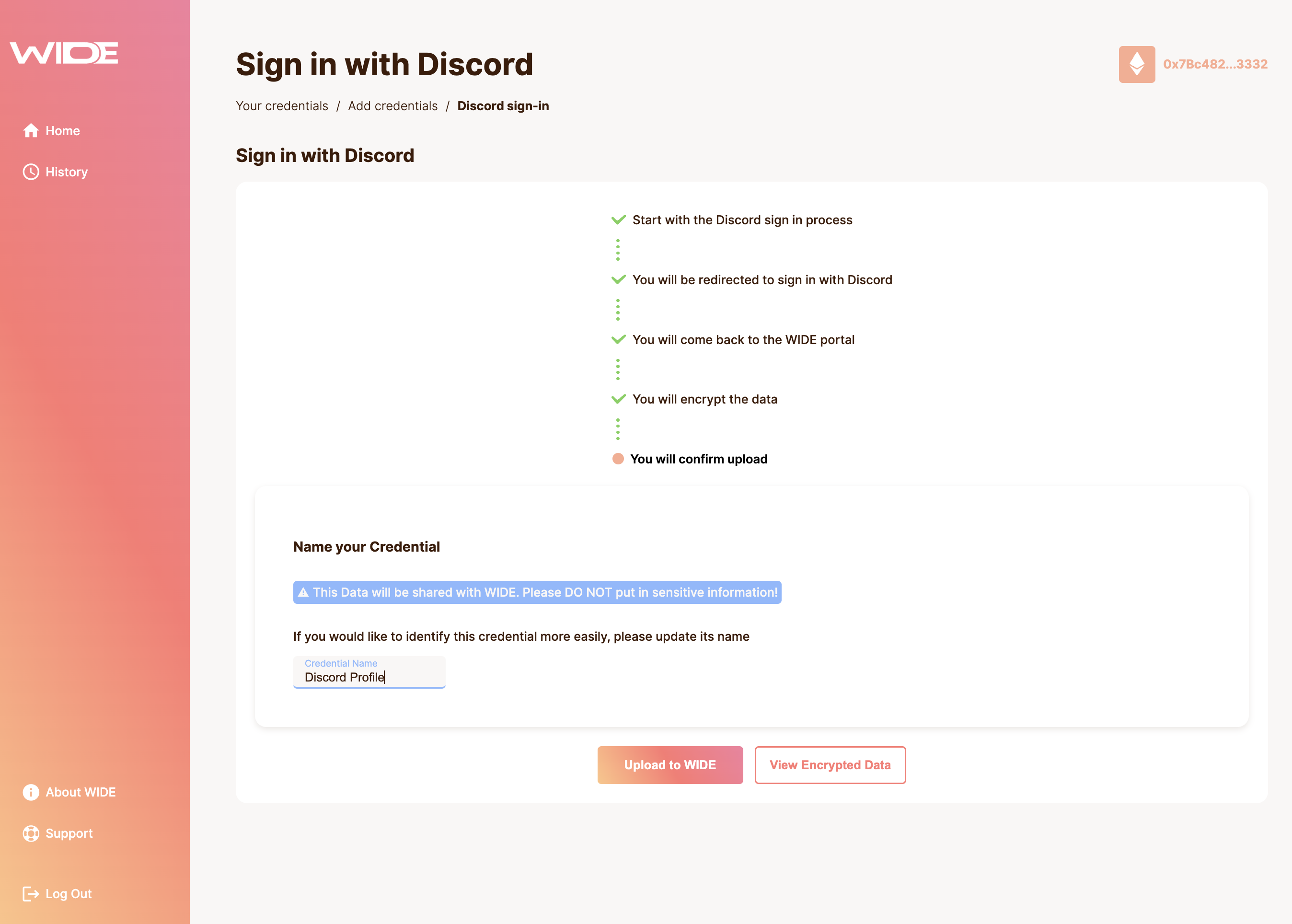
Web3 Credentials
Web3 credentials are your on-chain identities. This can include POAPs you minted or DAOs you are part of. In the future, we want to enable onboarding data you care most about.
On-chain data is public and Web3 address-specific. You unlock the power of WIDE by aggregating them into a unique profile. This makes them also more sensitive. That's why you encrypt all the data on your machine and WIDE does not learn anything about you.
Proof-of-Attendance-Protocol (POAP) Credentials
POAP allows you to mint NFTs for events you attended. You are typically handed out a QR-code or secret by the organiser, with which you can mint the NFT to the address of your choice.
POAPs are available on Gnosis Chain and Ethereum mainnet. You will have to know on which chain the POAP was minted in order to onboard it to WIDE.
Network selection
You have to select the network from which you want to onboard a POAP NFT.
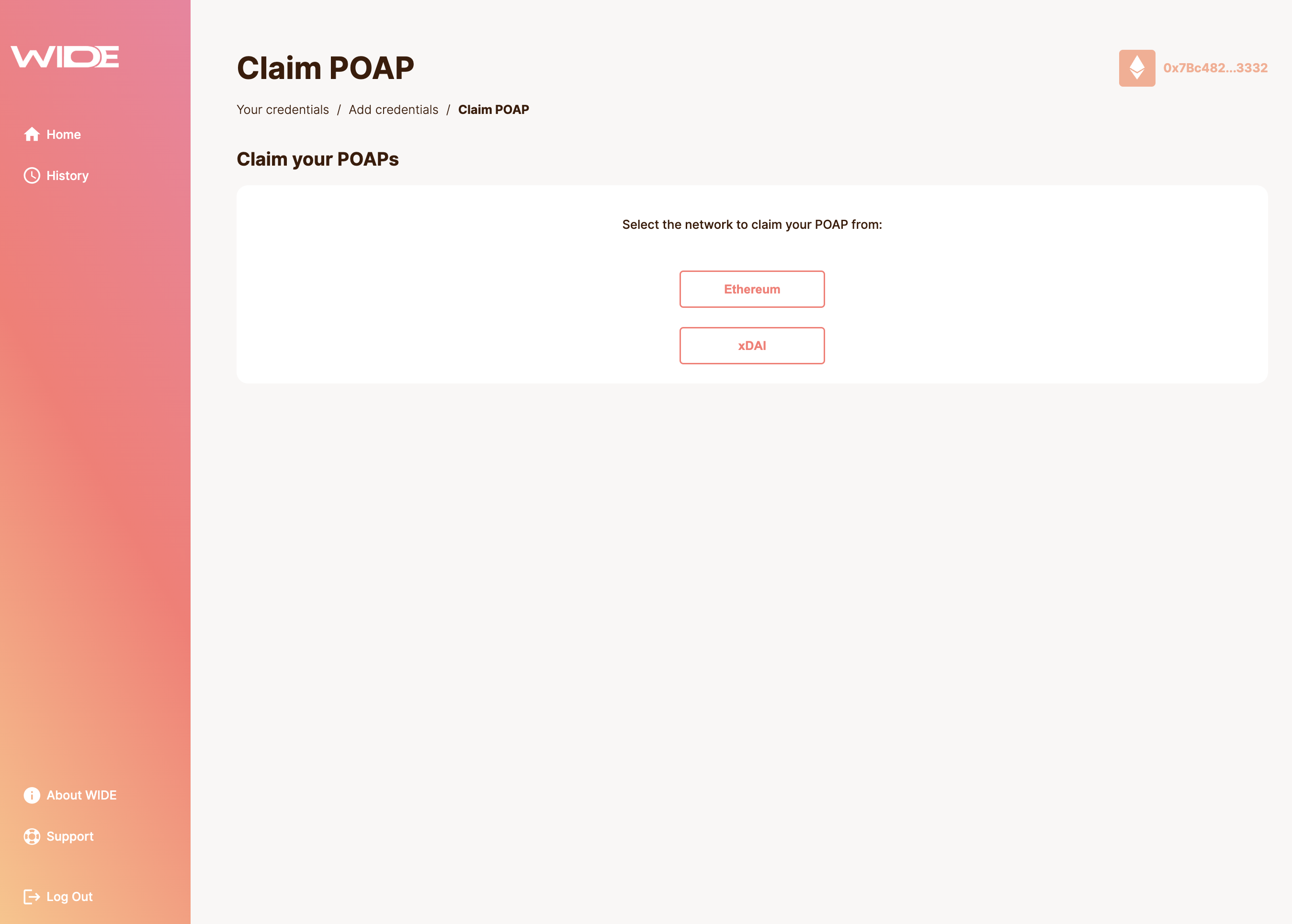
POAP Selection
After selecting the network, choose the POAP you want to upload to WIDE.
POAP onboarding is currently limited to one POAP at a time. You will have to go through the flow multiple times, when onboarding your POAPs.
Ensure to properly name your POAPS to easily tell them apart when presenting them to the services that ask for a specific POAP credential.
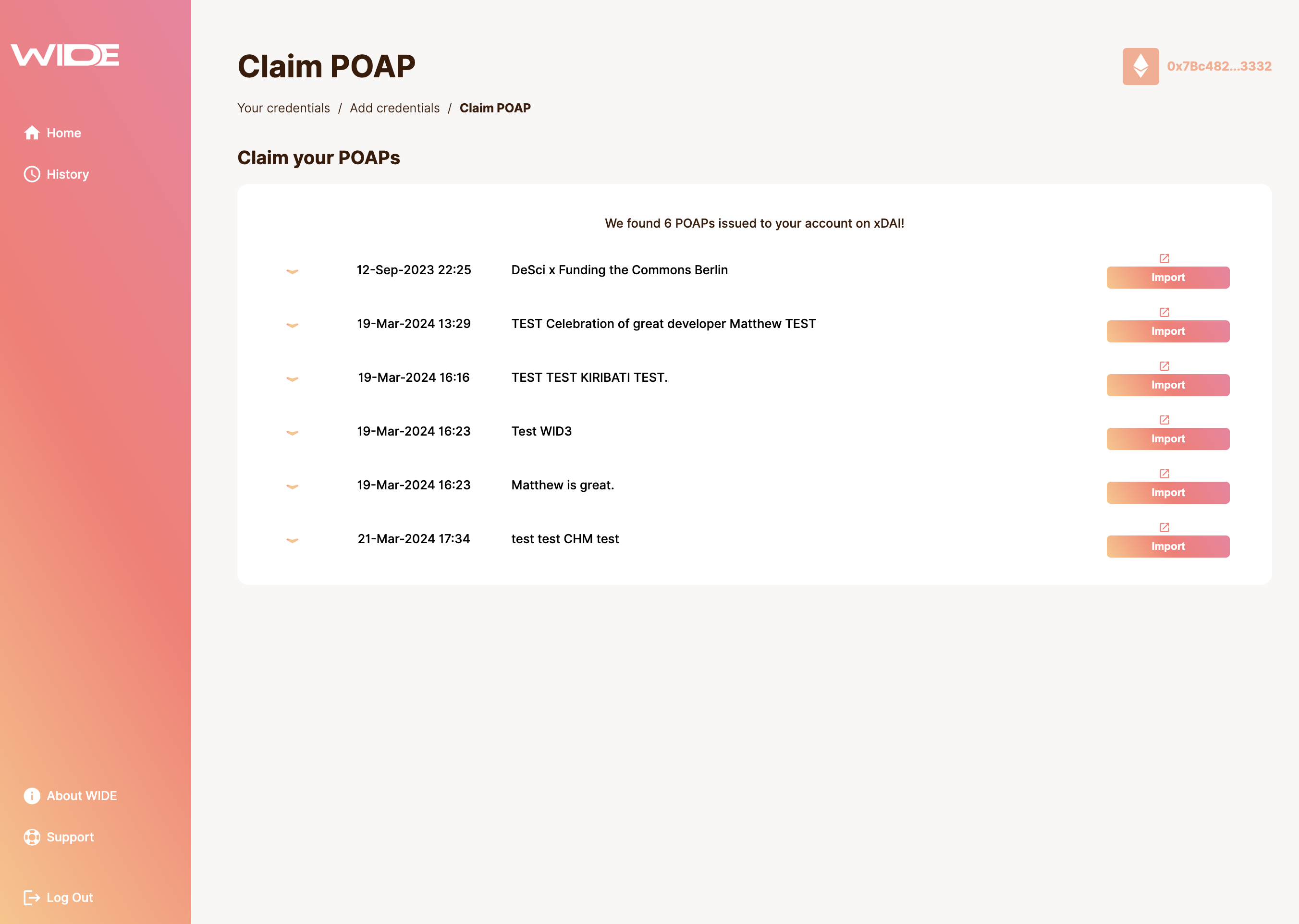
Review POAP Data
After selecting the right POAP, name the credential and review the data.
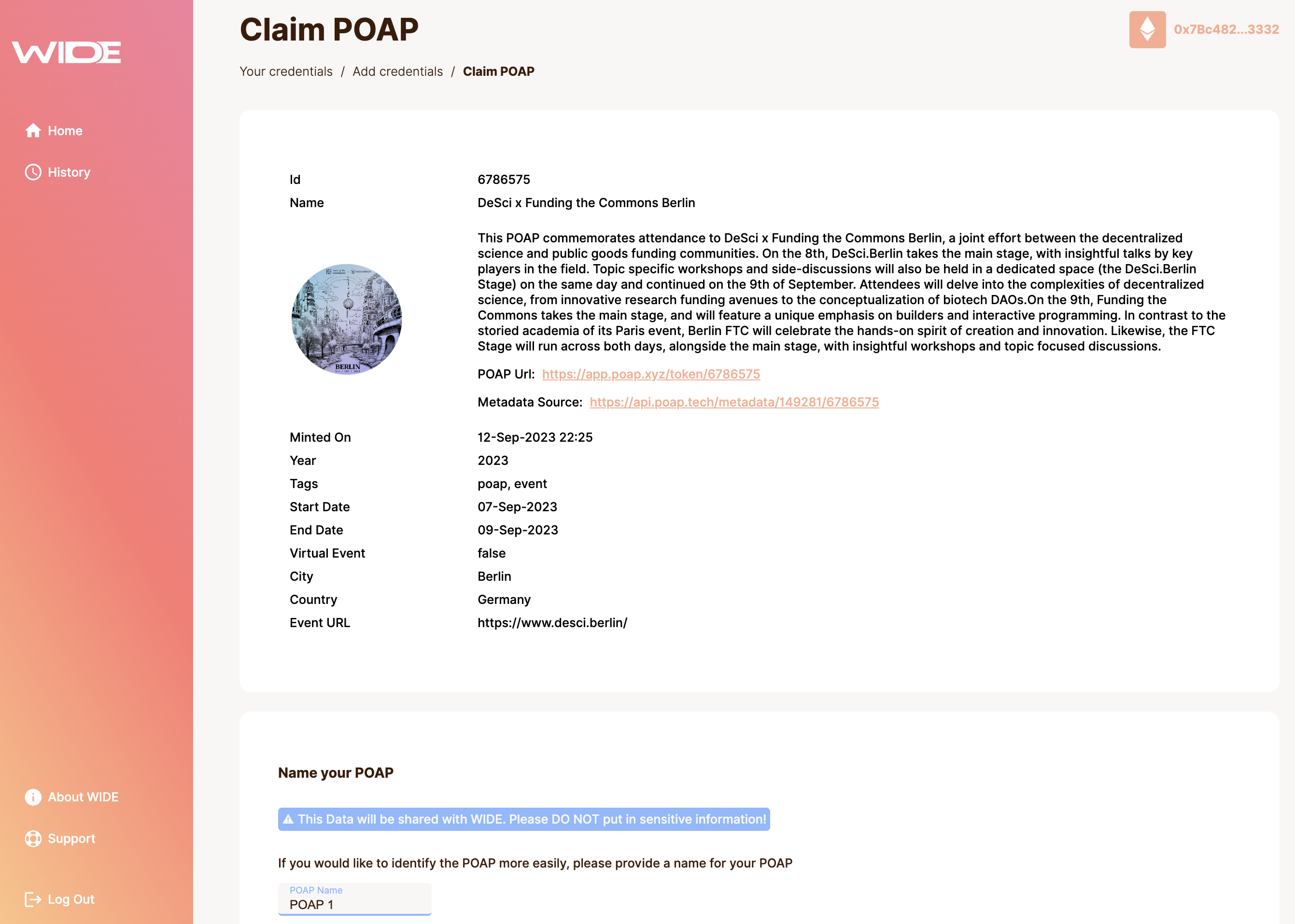
Encrypt and sign the crendential through wallet prompts.
Please follow the instructions for the OAuth credentials as the flow is the same.
DAOHaus Credentials
DAOHaus is a platform for creating and managing decentralised autonomous organisations (DAOs). Through WIDE you can import DAO-specific credentials for DAOs you are member of on DAOHaus.
You can use these credentials for logging into a members-only service, as demonstrated in our demo section.
We are currently only supporting DAOHaus Moloch v.3 DAOs on Gnosis Chain. For more information, visit the DAOHaus docs
Select the DAO you want to onboard as a credential.
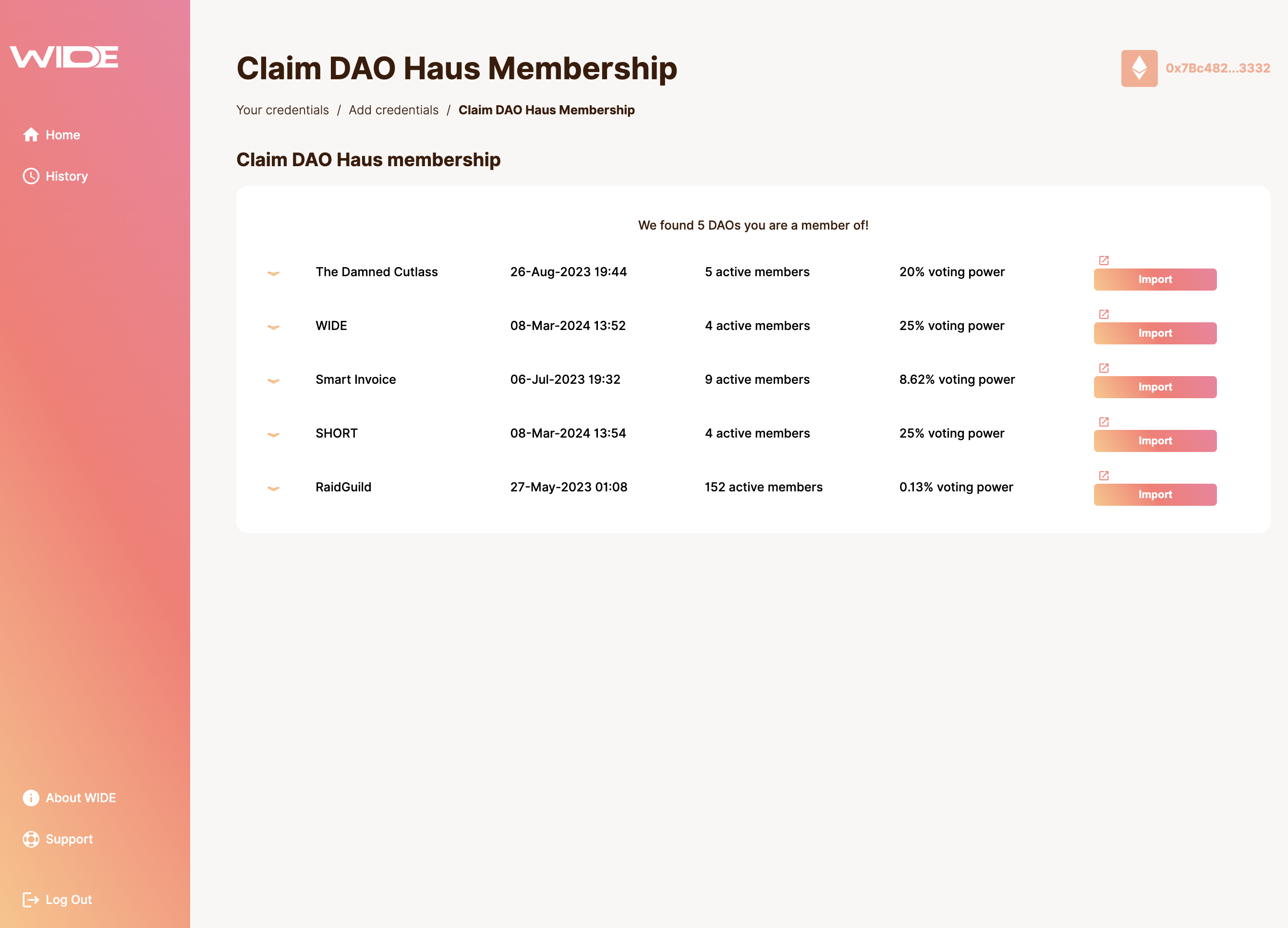
You currently only can onbaord one DAO membership credential at a time. For onboarding multiple DAOs, you have to follow the process several times.
Make sure to properly name the respective DAO membership credentials to know which one to present when sharing the credential with the service that is requesting it.
You are then asked to check the details of your credential before proceeding.
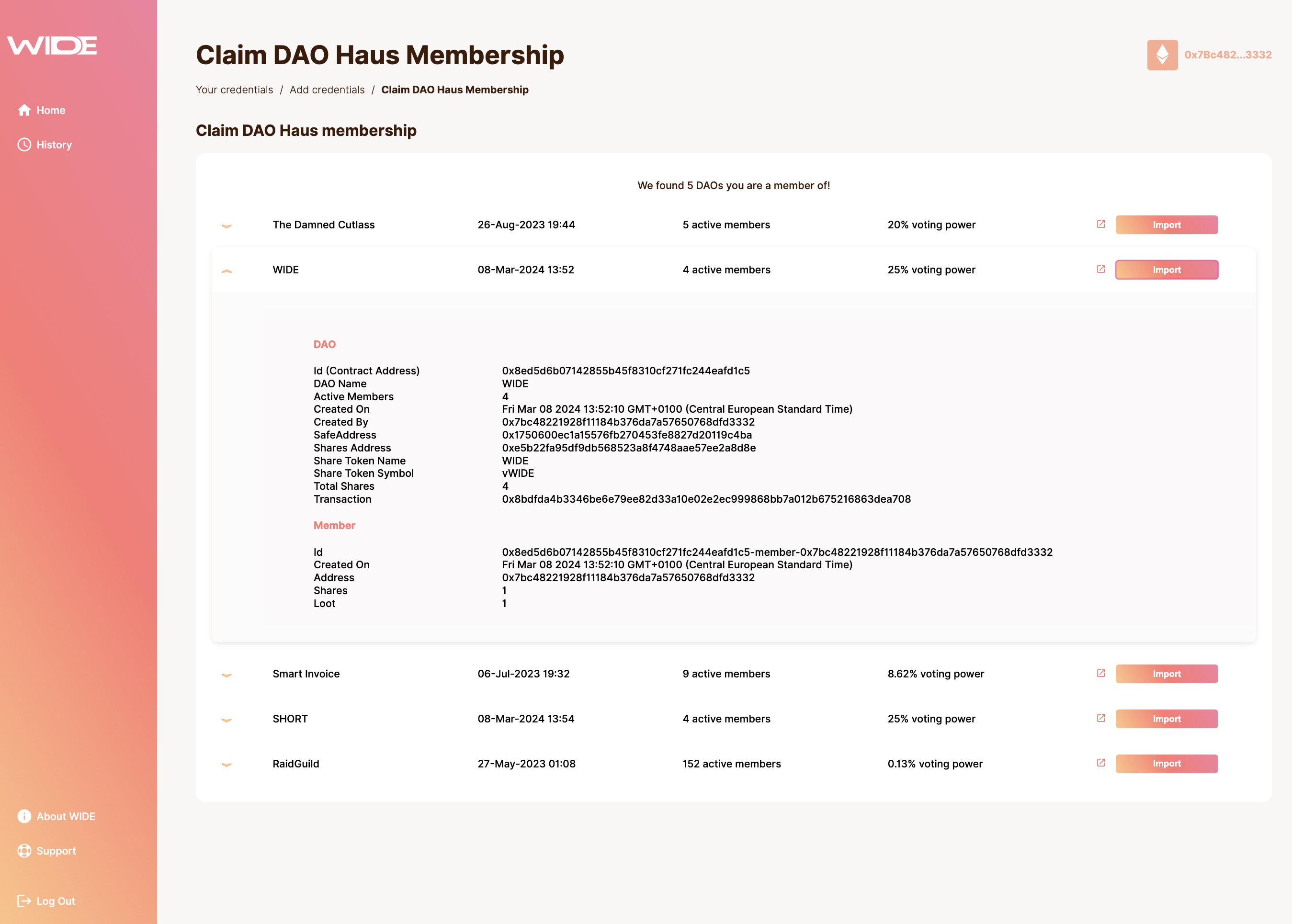
Name your DAO membership credential
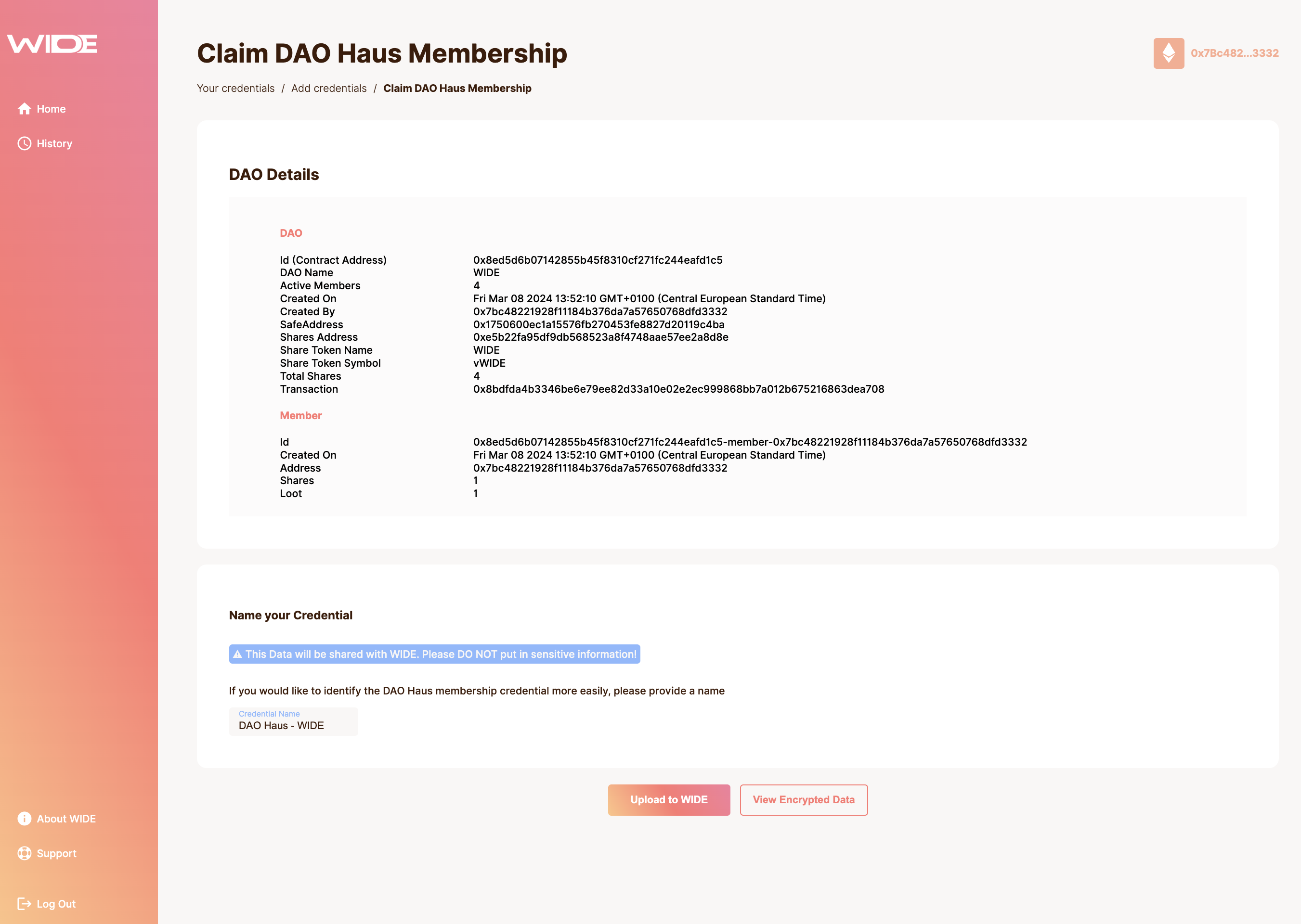
Encryption and upload
Follow the flow you familiarised yourself with when onboarding OAuth credentials. We recommend to start with your email and gradually proceed with more complex credentials. The encryption and signature process is as follows.
- Your wallet requests to share your encryption key with WIDE.
- Review the encrypted credential.
- Sign the credential and upload it to WIDE.